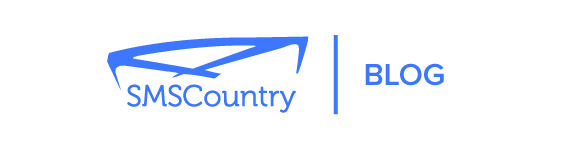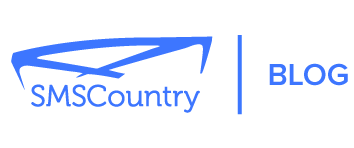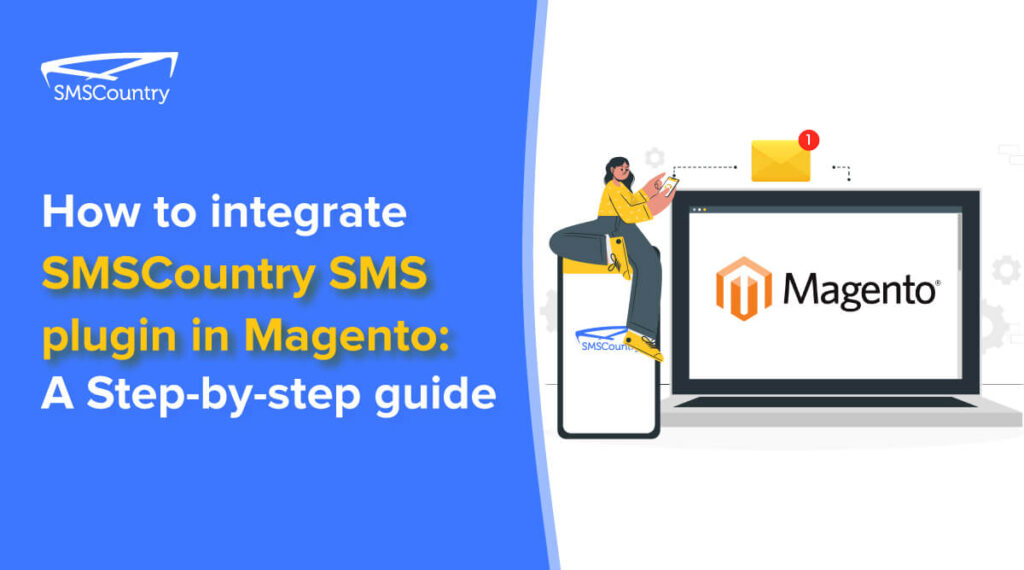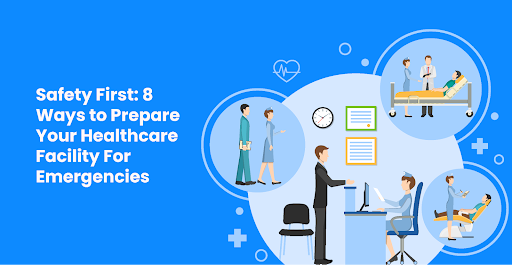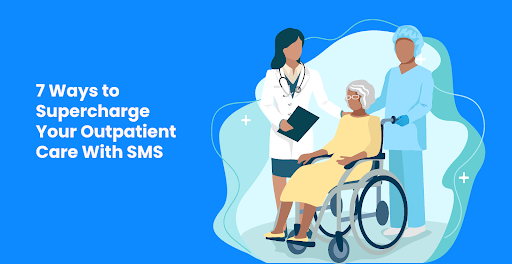If you’re using Magento for your e-commerce store, sending messages to your customers should be a breeze.
SMSCountry’s pre-made SMS plugin for Magento stores will do all the heavy lifting for you. So you can keep your customers updated without having to write any extra code.
This guide will show you how to integrate SMS plugin into your Magento e-commerce website and send different types of messages to your customers.
By the end of this guide, you’ll be able to confidently add the SMS plugin to your Magento website and communicate with your customers without any hassle.
| Want our support team to hold your hands and help you through the integration process? Contact us now! |
So let’s start.
The uniqueness of SMSCountry Magento plugin
SMSCountry’s fully supported SMS plugin for Magento lets you inform, track and communicate in real time with customers and vendors.
It is a no-code plugin that enables you to put your customer communication on auto-pilot via automated bulk SMS campaigns.
The SMSCountry Magento plugin is well compatible with Magento versions 1.5 and 1.9.
With SMSCountry plugin, you can send multiple types of SMS. Such as:
Moreover, you can:
- Send SMS alerts to both DND and NON-DND numbers.
- Trigger SMS in different languages based on customer location/preference.
- Get free registration for the message templates.
- Get the sender name and sender ID as per your preference.
- View SMS delivery status in your account dashboard.
Step-by-step guide on integrating SMSCountry SMS plugin in Magento
Below you’d learn, step-by-step, how to integrate SMS plugin into your Magento store. To make it easy to follow, we added screenshots of each step.
So let’s start.
Step 1: Create an account on SMSCountry
Sign up on the SMSCountry website.
If you already have a SMSCountry account then log into your account.
Step 2: Connect SMSCountry account with your Magento website
Log in to your Magento admin portal with your username and password.
Step 3: Install the SMSCountry plugin
This one is a crucial step. Install the SMSCountry SMS plugin from Magento marketplace.
Step 4: Set up SMS notifications for Magento
Head over to your dashboard.
On the admin panel, hover over SMS Notifications and click on SMS Configuration.
You will be directed to a general configuration page
Step 5: General configuration
To configure general settings, follow these steps.
- Choose Enable = Yes to activate the plugin
- Enter your SMSCountry username (the one you used to signup on the SMSCountry website)
- Enter SMSCountry password.
- Enter your approved Sender ID
- Enter admin mobile number
- Specify OTP string length
- Specify mobile verification. If you choose Yes, customers will verify their phone number with an OTP.
- Specify the language you want the SMS to be sent
Step 6: Test SMS settings
To enable test SMS, follow these steps.
- Enter test mobile number where test SMS will be sent
- Enter the test message
- Click on send test SMS to send the test message
Step 7: Set up admin alert SMS
To set up alert SMS for admin, follow the below steps.
- Choose Enable = Yes to activate admin SMS alerts
- Enter template message
- Choose SMS frequency (daily, weekly, monthly) to send SMS
Step 8: Resend OTP settings
Follow these steps to enable the resending of OTP.
- Choose Enable = Yes to activate resend OTP
- Enter template message
Once all the settings are done, click on Save Config at the top of the page to save the settings.
These were the general settings. The next steps are to set up SMS templates for customers in Magneto.
How to set up user SMS templates in Magento?
Follow these steps to set up user SMS templates in Magento.
Step 2: Enable signup SMS
To automate SMS to customers when they register on the website, follow these steps.
- Choose Enable = Yes to activate customer signup SMS
- Enter template message
- Enter test mobile number where test SMS will be sent
- Click on send test SMS to send the test message
Step 3: Enable new order SMS
To automate SMS to customers when they place an order, follow these steps.
- Choose Enable = Yes to activate new order SMS
- Enter template message
- Enter test mobile number where test SMS will be sent
- Click on send test SMS to send the test message
Step 4: Enable order status update SMS
To inform the customer of the order status, execute it with the following procedure.
- Choose Enable = Yes to activate order status update SMS
- Enter template message
- Enter test mobile number where test SMS will be sent
- Click on send test SMS to send the test message
Step 5: Enable cancel order SMS
To automate SMS to customers when they cancel the order, follow these steps.
- Choose Enable = Yes to activate cancel order SMS
- Enter template message
- Enter test mobile number where test SMS will be sent
- Click on send test SMS to send the test message
Step 6: Enable return order SMS
To send return order SMS to customers, follow these steps.
- Choose Enable = Yes to activate return order SMS
- Enter template message
- Enter test mobile number where test SMS will be sent
- Click on send test SMS to send the test message
Once all the settings are done, click on Save Config at the top of the page to save the settings.
You have successfully completed one part of the guide on how to integrate SMS plugin in Magento. Keep going!
How to set up admin SMS templates in Magento?
After setting up the user template, it’s time to set up the admin template for SMS plugin integration in Magento.
Step 2: Enable contact enquiry SMS
To send SMS alerts to the admin for customer enquiry, follow the steps below:
- Choose Enable = Yes to activate contact enquiry SMS
- Enter template message
- Enter test mobile number where test SMS will be sent
- Click on send test SMS to send the test message
Step 3: Enable sign-up SMS
To send alert SMS to admin when a new user signs up on the website, follow these steps.
- Choose Enable = Yes to activate signup SMS
- Enter template message
- Enter test mobile number where test SMS will be sent
- Click on send test SMS to send the test message
Step 4: Enable new order placed SMS
Setting up new order SMS alert for the admin, he/she will receive a message instantly when a customer places a new order.
- Choose Enable = Yes to activate new order placed SMS
- Enter template message
- Enter test mobile number where test SMS will be sent
- Click on send test SMS to send the test message
<screenshot>
Step 5: Enable return order request SMS
To alert the admin as soon as there is a return order request, follow the steps to execute it.
- Choose Enable = Yes to activate return order request SMS
- Enter template message
- Enter test mobile number where test SMS will be sent
- Click on send test SMS to send the test message
<screenshot>
SMSCountry Magneto SMS plugin integration is set up – TaDa!
Your Magento e-commerce store is ready to send out SMS to customers. If you have any doubts or questions, please feel free to contact our tech team for help.
New to SMSCountry and want to know more about the SMSCountry plug-in?