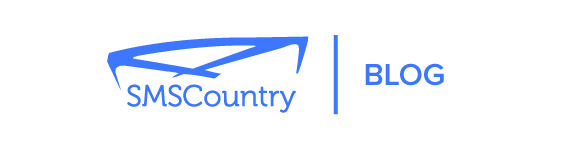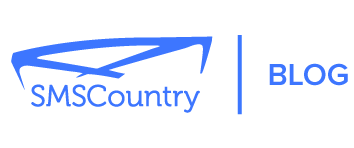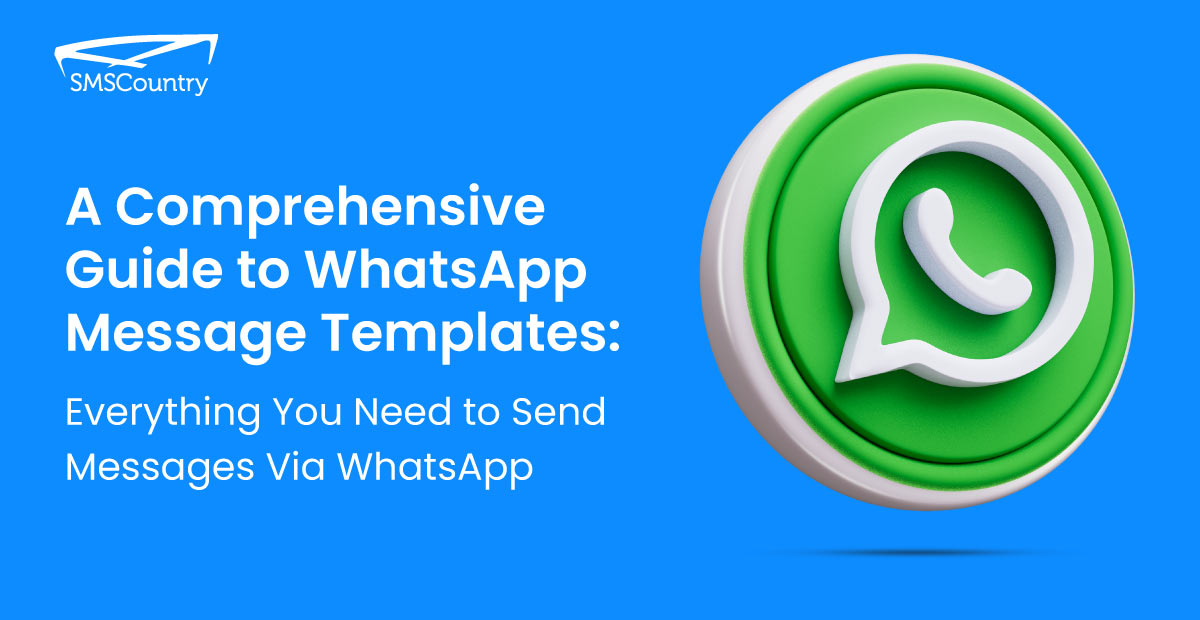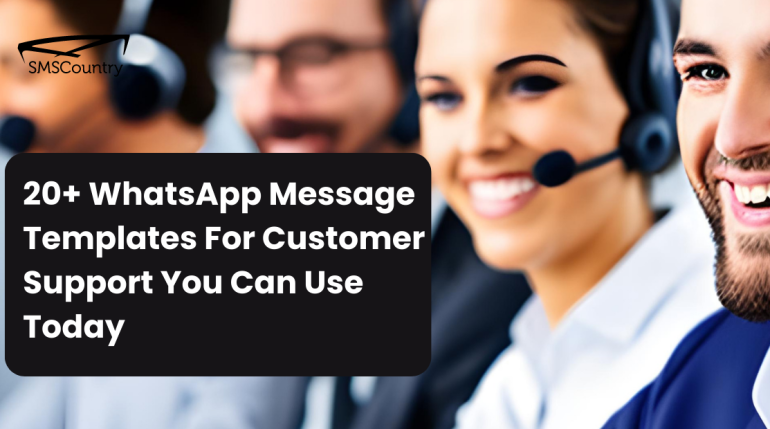Are you looking to start using WhatsApp template messages?
WhatsApp enables quick and effective communication for your business.
But before you can start messaging your customers, creating templates that meet WhatsApp guidelines is essential.
In this blog post, you will learn what WhatsApp message templates are and how they work. You will also learn how to create your own set of templates, pricing and limitations.
Let’s get started.
| Conveniently send fast and secure OTPs and transactional messages to your customers on WhatsApp and other social media channels. See the best WhatsApp Business solutions. |
What are WhatsApp message templates?
WhatsApp message templates are pre-approved messages introduced by WhatsApp to discourage spam. These messages include text, media, emojis, and some basic formatting.
After your customer contacts you, you have 24 hours to respond. Once this time lapses, you can rekindle the conversation through templated messages.
These templates offer a structured framework. The framework ensures consistency, compliance with WhatsApp guidelines and efficiency.
How does the WhatsApp message template work?
To promote your business through WhatsApp, follow the outlined guidelines.
Here is what you need to do:
- Create a template: Use the WhatsApp API or consult an SMS service provider. You can find the full process of creating a WhatsApp template below.
- Adhere to the platform’s rules: WhatsApp allows variables, text, emojis and media. You can also choose from a preset template type, like shipping updates and reminders. Each template has its requirements and restrictions.
- Get WhatsApp’s approval: Submit your template to WhatsApp for review. WhatsApp checks your template for compliance, guidelines and template requirements.
- Send the message: Once the approval comes through, you can send it to your customers. Add in the necessary variable information and media.
WhatsApp charges businesses for sending templated messages. The costs vary from country to country and differ based on the chosen category.
How does an automated WhatsApp message template work?
There are two ways to set it up. It includes the WhatsApp Business app and the WhatsApp API.
This is how the template executes:
- The trigger event: Your pre-defined event prompts the automated message. This is often a user action like a new order placement or an appointment booking.
- Message completion: Data replaces variables in the message. Also, any media and dynamic components fill in.
- Validation: The WhatsApp API validates the template for consistency and compliance before sending. This process also ensures the template still adheres to the approved format.
- Send the message: Once approved, you can send the message to the customer via the API. Upon receiving it, the customer can interact with it based on its content.
For example, you can set up an automated WhatsApp promotion message template for customers who abandon a cart.
Another automation is available through the settings of the WhatsApp Business app. This option offers limited automation.
Go to the Tools for Business option and set up your messages. The WhatsApp Business app allows you to automate away and greeting messages.
Do WhatsApp message templates necessarily have to be automated?
Automation helps people see you as active 24/7.
But it is not a requirement from WhatsApp. Nor a requirement to create great WhatsApp marketing.
Nevertheless, automating some messages will keep the conversation going. It’s a good thing to have.
| With TelebuSocial, creating, registering and getting approval for your WhatsApp message templates takes less than 10 mins. Get started or book a demo to see how it works. |
What are the types of message templates that WhatsApp allows?
Now that you have some basic info about WhatsApp text message templates.
Let’s look at the categories. WhatsApp categorises templates into:
- Authentication templates: to send one-time passwords during multi-step login processes.
- Marketing templates: to send promos, offers and invitations to customers. Any template, not a utility or authentication message, is a marketing message.
- Utility templates: to send transaction updates, including post-purchase notifications and recurring billing statements.
All three categories require a mandatory opt-in from the customers.
What’s the difference between WhatsApp’s highly structured message and session message?
Highly structured messages are also called WhatsApp message templates.
Yes, the ones discussed in this article.
Session messages are free-form messages you can send within the 24-hour time frame.
Here is how different they are:
| Highly Structured Message | Session Messages |
| Pre-defined, structured messages | Real-time, interactive conversations, dynamic content |
| Notifications, alerts, reminders | Customer support, chatbot interactions |
| Only approved templates can be sent | No such limitation |
| Limited interactivity with customers | Open interaction option |
| Can be sent after 24 hours of the first contact | 24-hour session expiration |
| API calls with pre-approved templates | API calls within an active session |
| Required for initial template setup | Not required, but subject to WhatsApp policies |
| Basic analytics available | Session-level analytics available |
These differences create two sets of messages. Both help you connect and further engage with your audience.
And this leads us to our next logical question.
| Conveniently send fast and secure OTPs and transactional messages to your customers on WhatsApp with TelebuSocial. See how it works. |
Why do you need WhatsApp message templates?
WhatsApp wants to create a non-invasive and hassle-free chat environment for its users. This includes businesses that want to send out timely promos to their customers.
To this end, WhatsApp created a rule. Once a person initiates a conversation with a business, the business has 24 hours to respond. Messages during this time frame are free of charge.
But once this window lapses, you can only send WhatsApp message templates. And WhatsApp also charges a small fee.
This rule deters businesses from sending unsolicited messages to customers.
How do you create and submit WhatsApp message templates?
Now comes the most important step: creating the message template for WhatsApp.
We offer the best WhatsApp Business API. You can create templates through the WhatsApp Business Account using the API. We can also assist you in this process.
Here is what you need to do:
Step 1:
Go to business.facebook.com and log in with your Meta business account credentials.
Step 2:

Go to ‘Settings’ and then select ‘Business Settings’. The Business Settings will open in a new window.
Step 3:
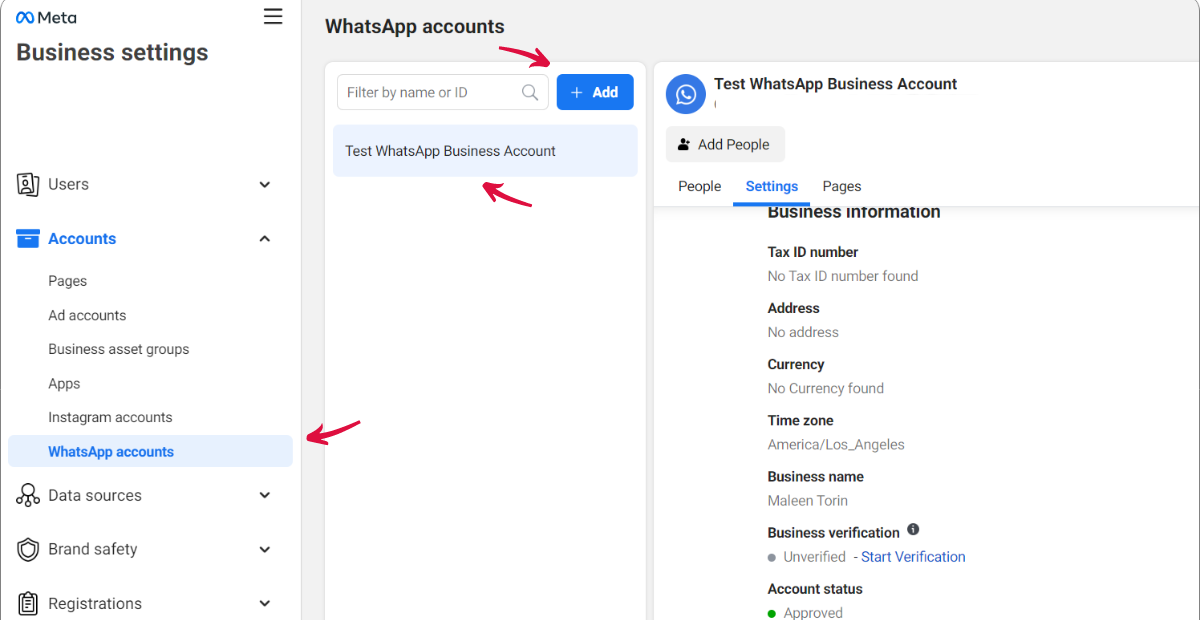
Click to open ‘Accounts’ and then find ‘WhatsApp accounts’ in the list. Click it to open your WhatsApp account.
You can add your business numbers here if you don’t have any WhatsApp numbers attached.
Step 4:
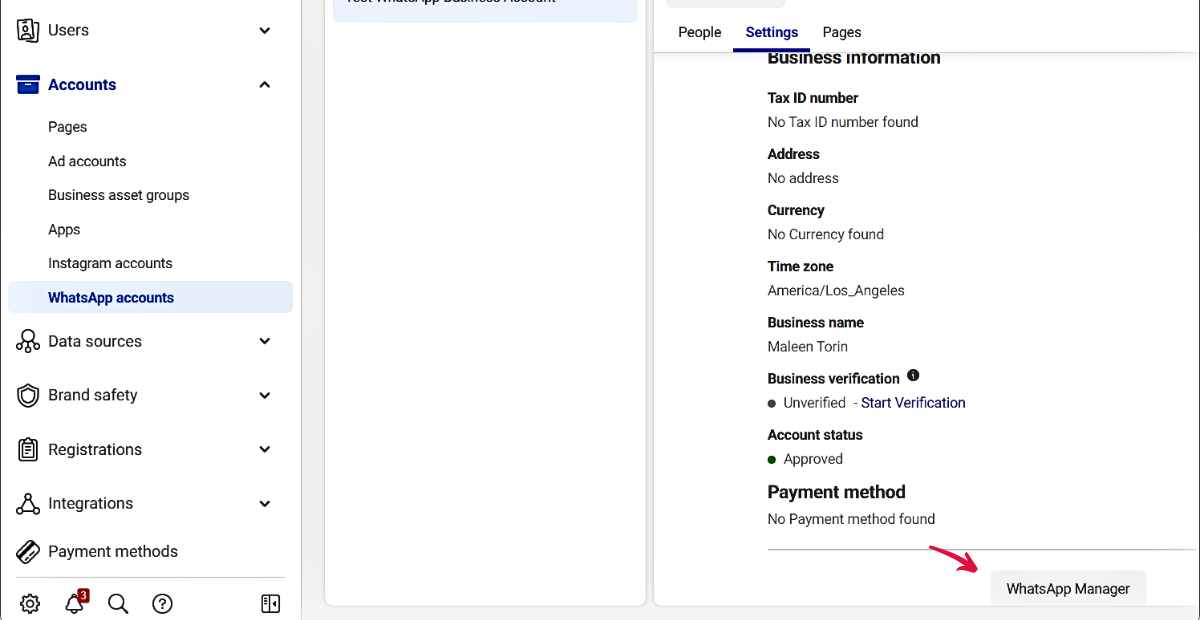
Once your number is added, open the ‘Settings’ tab from within your account. Locate the ‘WhatsApp Manager’.
Step 5:
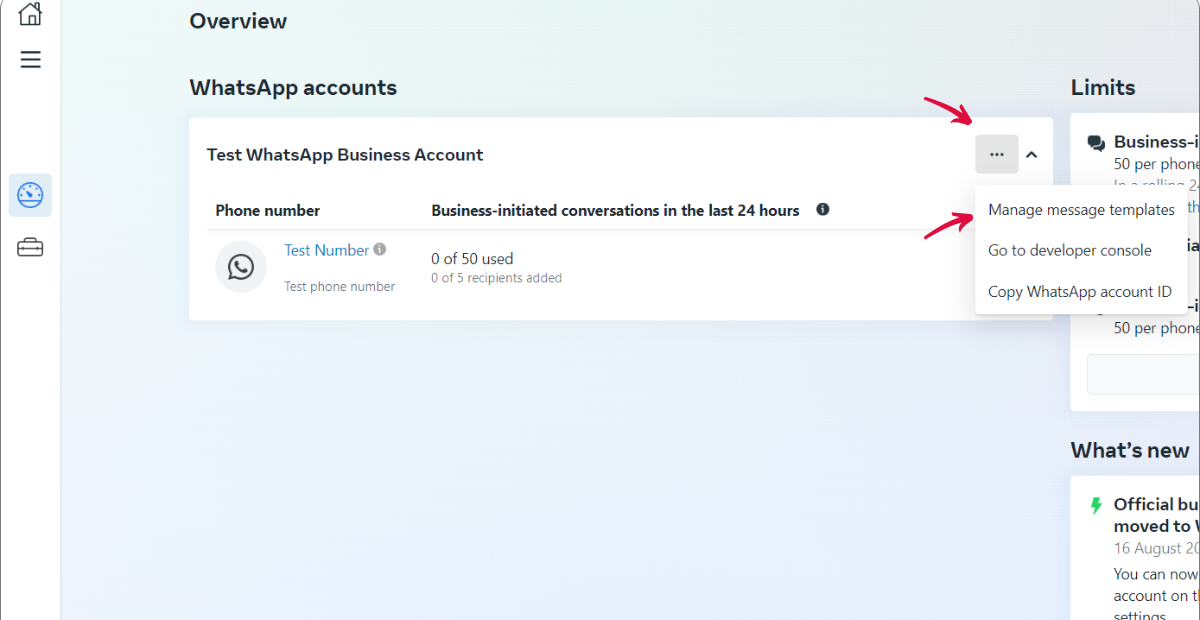
The ‘WhatsApp Manager’ is a short overview of your account activity. This tab has a 3-dot icon in the top-right corner. Click it to show you the option ‘Manage message templates’. Select this option.
Step 6:
On the next page, select ‘Create Template’.
Step 7:
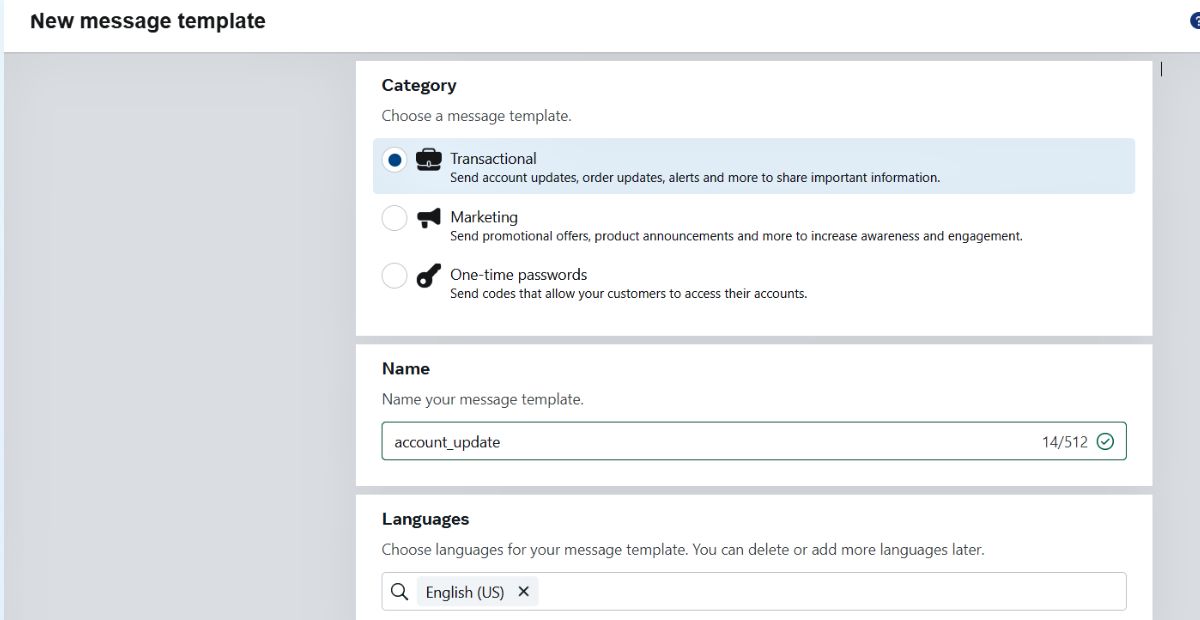
The next page will ask you for your template’s ‘Category’, ‘Name’ and preferred ‘Language. Enter all the information.
Step 8:
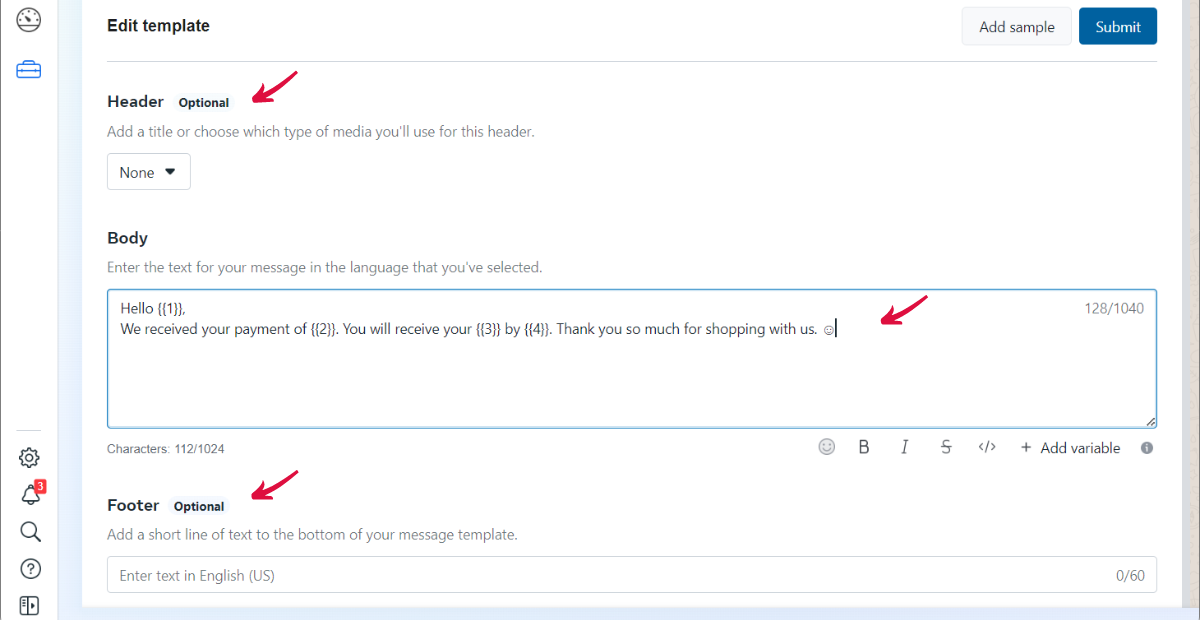
The next page requires you to enter the ‘Body’ of the message. You can also enter an optional ‘Header’ and ‘Footer’.
Step 9:
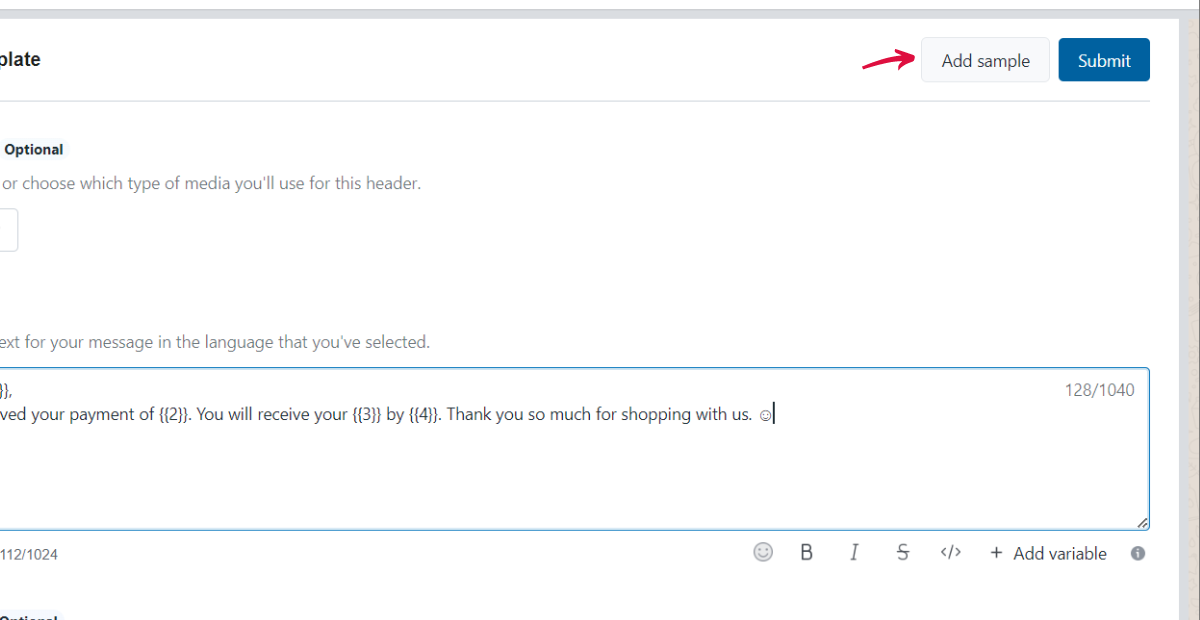
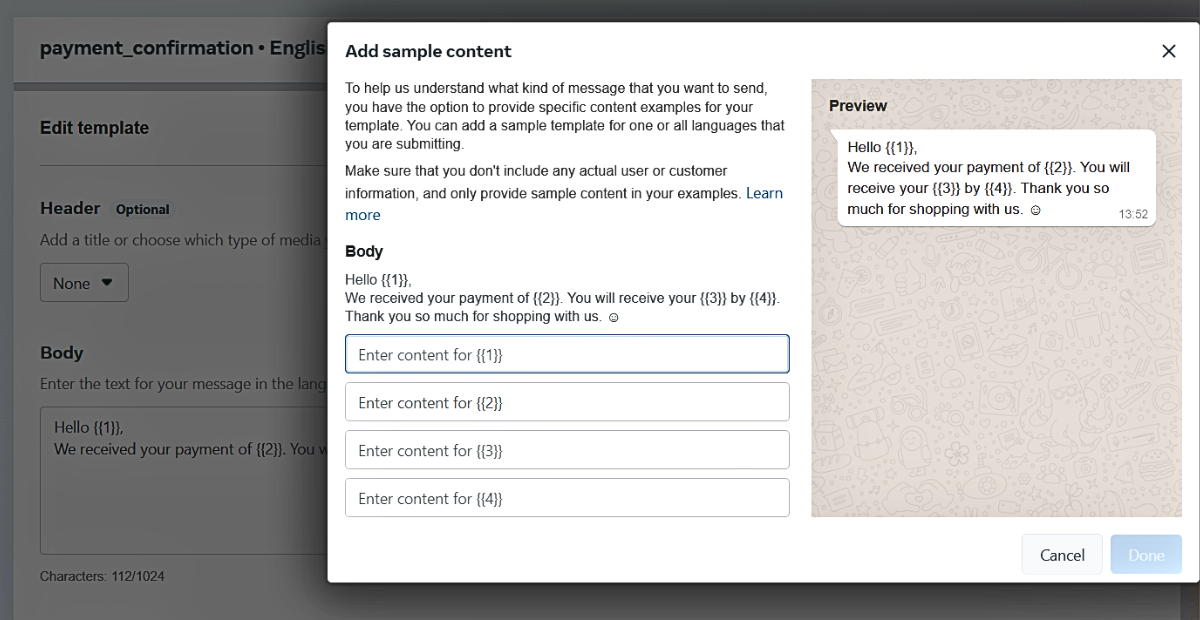
Add samples for message templates that have variables. WhatsApp highly recommends it.
Step 10:
Hit ‘Submit’.
When you submit your WhatsApp message template, it enters the review process. This reflects an ‘In-Review’ status. As WhatsApp approves your template, the status changes to ‘Active- Quality pending’. You can start using such templates immediately. But if WhatsApp rejects your template, it will show as ‘Rejected’.
You can find all the possible statuses of WhatsApp message templates here.
Let’s take a look at a short example.
Say you wanted to create loan advertisement messages. You would log in to your Meta account and open the list of WhatsApp numbers you have attached.
Then, select the number you wish to create the template from. Remember you need to get opt-ins for such messages, so ensure you use the same number for both messages.
Next, open the ‘WhatsApp Manager’ from the ‘Settings’ tab. Click open the ‘Manage message templates’.
Now, all you need to do is create your new template with relevant content and send it to WhatsApp for approval.
| Instead of going through these steps, you can use TelebuSocial to easily create and submit templates for approval from a simple dashboard. See how it works. |
What are the WhatsApp template message guidelines?
Here is a quick snapshot:
- Message templates facilitate authentication, marketing and utility messages. WhatsApp will reject any other templates.
- WhatsApp message templates should be free of grammatical issues.
- Ensure your formatting is correct and your template is not duplicated.
- Wait for WhatsApp to approve your template before sending it to your customer. The review can take up to 24 hours.
- If your template gets rejected, you can edit and resubmit it to WhatsApp. Or you can appeal the decision. The appeal decision takes up to 24 hours.
- Create formal WhatsApp message templates in the language intended for the customer. WhatsApp supports more than 65 languages.
- The message should not contain sensitive, offensive or spammy content. Additionally, the templates should refrain from requesting personal information from customers.
- Provide your customers with an easy opt-out mechanism if they wish to do so.
- Avoid sending too many messages to your customers. Keep all your message templates relevant to the user’s interaction and transaction.
- Your customer can share feedback about the WhatsApp message template. This affects its overall rating. Once a message rating reaches ‘low’, it is automatically paused.
- You can get 3 pause strikes for low quality. On the third strike, your WhatsApp message template is disabled. You can edit and resubmit at any strike.
You can find business and e-commerce policies in the following documentation:
How do you send broadcasts with WhatsApp message templates?
With the guidelines in mind, you can also create broadcasts of a single message template. These look like personal conversations and are better received.
Newsletter updates, product launches and gentle reminder messages on WhatsApp can be broadcast.
For example, use the following Whatsapp broadcast message sample for your next newsletter:
‘Hi (Name). Join us this month as we celebrate food and good music. We will host a food festival, a solo art exhibition and an album release. And yes, not to forget the food-tasting tours across the city. Don’t miss out on this exciting lineup of events: (link).’
What is the pricing for WhatsApp message templates?
The pricing of WhatsApp message templates varies based on the user’s country code.
As of June 1st, 2023, four categories will be recognisable for pricing purposes:
- Utility conversations: Include an exchange of transactional information.
- Authentication conversations: Include an exchange of login info.
- Marketing conversations: Include WhatsApp marketing message templates and all promos and offers.
- Service conversations: Includes all conversations that help users resolve their queries.
The first three are business-initiated conversations, while the last is user-initiated. All conversations have different pricing in different regions of the world. To get an accurate idea of the charges, consult the rate cards here.
As of June 1st, WhatsApp will charge conversations based on the template category. As a template reaches the customer’s phone (read/unread), it will open up that conversation category and incur a charge.
For example, if a marketing conversation was open and you sent a utility template, a separate utility conversation would open. This will incur relevant charges, too.
However, you can send as many marketing templates in an open marketing conversation. You will not incur any extra charges.
Service conversations get charged similarly.
However, Ads that click to WhatsApp offer free entry-point conversations. WhatsApp has extended this free conversation window from 24hrs to 72hrs.
Also, you can send as many templates as you want during this period free of cost.
“With Telebu powering seamless WhatsApp messaging at scale, we can check in on recovery, share health tips, remind about appointments, and answer questions instantly. Patients feel more connected to our providers. WhatsApp Business API by Telebu brings healthcare into the modern age.” -Mr. Osama, Sunface Medical Center
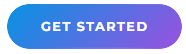
What’s the character limit of the WhatsApp message template?
WhatsApp offers a bigger limit when compared to most short message systems.
- The name field can be up to 512 characters.
- The content field can house up to 1024 characters.
- The header and footer each have a limit of 60 characters.
Need to add more characters? We suggest breaking your message into readable short bits. It will add more templates to your flow.
How many WhatsApp message templates can be created?
You can create many templates – but there are certain requirements you need to fulfil.
If you haven’t verified your business, you have a shorter limit. You get only 250 templates on your WhatsApp Business accounts.
But if you got it verified and added a phone number, too, your limit changes significantly. You have access to up to 6,000 templates per account.
Nevertheless, you can create only 100 templates per hour.
Still a good bargain.
However, get the languages right before you send your templates for approval. Otherwise, you’ll have to start all over again.
What languages do WhatsApp message templates support?
WhatsApp supports over 65 languages. This includes many regional languages like Hindi, Marathi, Punjabi, Arabic, Gujarati, Greek and Zulu.
Create your templates with Telebu Social Connect
You made it to the end.
WhatsApp templates are an essential tool. By following the guidelines, you avoid potential delays in reaching your audience.
To take your business to the next level, you need a reliable communication partner to help you get started with WhatsApp Business messaging solution and API.
With Social Connect, you can send fast and secure OTPs, marketing and transactional messages via WhatsApp. Your messages are delivered just when your users need them.
Learn more about TelebuSocial, how to easily create and submit message templates and communicate with your customers on WhatsApp. Learn more
FAQs
What are the WhatsApp template categories?
WhatsApp message template categories define the conversation type.
WhatsApp defines three categories:
- Authentication
- Utility
- Marketing
How do I get templates approved on WhatsApp?
- Create your template following the guidelines and WhatsApp message template requirements.
- Submit your WhatsApp message template for review. You can do this through the WhatsApp Business API or a solution provider.
- If the template meets the requirements, WhatsApp will approve it.
- Once approved, use the template to send messages to your customers.
Why is my WhatsApp template rejected?
Some common reasons for this include but are not limited to the following:
- Non-compliance with WhatsApp business message template guidelines.
- Incomplete information in the template, like incomplete order details.
- Spammy content without any useful information.
- Incomplete or missing variables.
- Violation of WhatsApp’s policies.
Can I use WhatsApp message templates for promotional messages?
Yes, you can create WhatsApp promotion message templates. Select the Marketing category for this. However, avoid over-advertising your offers. This can raise a red flag, and your template may get rejected.
Can I personalise WhatsApp message templates with dynamic content?
Yes, you can personalise your templates. Use variables in your template. The variable will get replaced with actual data specific to each customer.
Are there any costs associated with using WhatsApp message templates?
Yes, rates vary by region and WhatsApp message category. From June 1, 2023, the price range will begin from $0.003 per message to $0.16 per message.
For more rate cards, visit this link.
What types of businesses can benefit from using WhatsApp message templates?
Any business that offers a service or product can benefit from WhatsApp message templates. The list includes but is not limited to the following:
- Financial services
- Health & hospitality services
- Travel, tourism and logistics services
- Real estate
- Education services
- Beauty and wellness
- Non-profit organisations
Can I use WhatsApp message templates for customer support purposes?
Yes, you can use templates to offer customer support.
Are there any limitations on the length of WhatsApp message templates?
Yes. You can create a message of up to 1024 characters only.
Can I use emojis and multimedia content in WhatsApp message templates?
Yes. Add emojis and multimedia to your WhatsApp templates to create an interactive message. But ensure your emojis and multimedia comply with WhatsApp’s content guidelines and policies.
How can I track the performance and engagement of WhatsApp message templates?
You can use the following methods:
- Message delivery reports to see how many messages were successfully delivered.
- The message read receipts to see how many customers read the delivered messages.
- Track conversions on CTAs to measure the effectiveness of campaigns.
- Monitor user interactions by tracking customer responses and analysing the engagement level.
Also, ask your service provider if they offer an analytics dashboard. Such dashboards will offer you a one-window view of all the required analytics.
Can I use WhatsApp message templates for automated notifications and reminders?
Yes, you can create automated notifications and reminders with WhatsApp message templates. Select the Utility category for this.