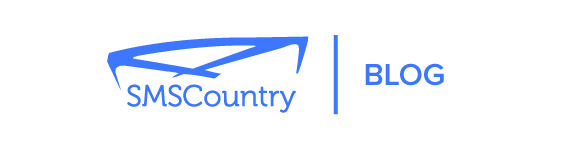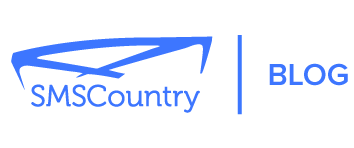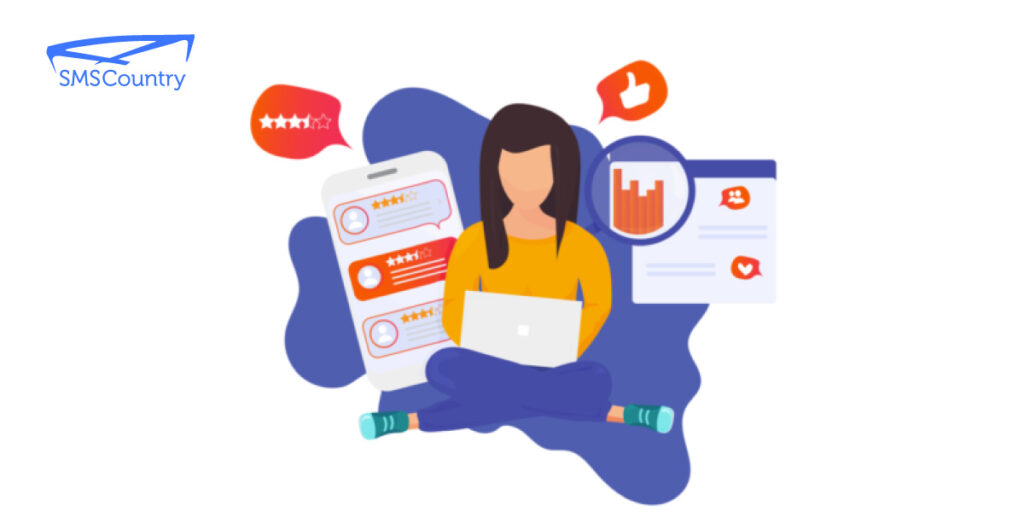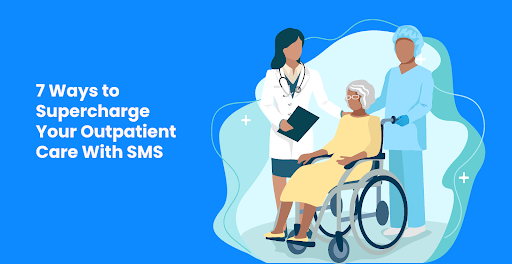Ever thought of sending a text from your Gmail account but don’t know how?
Yes, it’s true. Sending a text from your Email is possible.
Sending a text through your Email is a simple and effective option in your toolkit.
Plus, your recipients can reply to your text message as an email, which can be convenient if they don’t have a text messaging plan.
This guide will show you different methods for setting up and sending text messages from your Gmail account.
So, if you’re ready to learn how to send SMS from Gmail, let’s get started!
| See the top bulk SMS service providers to send transactional and promotional SMS. Check out the top OTP service providers to send fast and secure OTPs. |
The uniqueness of sending text from a Gmail account
There are many reasons why sending SMS from a Gmail account is different from using a regular messaging app.
Here are some benefits of sending text from your Email:
- You can keep track of your messages and stay organised.
- It enables you to stay connected with your contacts even if they don’t have a Gmail account.
- You get to save money on your phone charge since you can send SMS messages for free from your Gmail account.
- You can send SMS from your Gmail account uniquely and conveniently to communicate with others.
Now let’s start with what you need to do to send SMS from your Email.
3 Methods for setting up and sending text from Gmail
These three methods will help you navigate the steps in sending SMS from your Gmail.
Method – 1: Using a mobile service provider’s SMS gateway
For this method, you need to know your SMS gateway address and the recipient’s phone number and address.
An SMS gateway is a platform that enables users to send SMS messages to individuals within the cell it supports. In order to facilitate SMS communication beyond the user’s local network, an SMS gateway acts as a global gateway for users with roaming abilities.
When in your Gmail account, click the compose button. Add the 10 digits phone number (without the country code) followed by @ and your SMS gateway address in the ‘ To’ field. Then type your message.
The following are the SMS gateway addresses for well-known UK mobile network providers:
- aql – number@text.aql.com
- CM Telecom – number@mail-sms.com
- Connection Software (CSoft) – number@itsarrived.net
- Esendex – number@echoemail.net
- HSL Mobile – number@sms.haysystems.com
- Kapow SMS Gateway – number@kapow.co.uk
- Mediaburst – number@sms.mediaburst.co.uk
- My-Cool-SMS – number@my-cool-sms.com
- Orange – number@orange.net
- Txtlocal – number@txtlocal.co.uk
Check this list to learn the SMS gateway addresses for your mobile network provider, whether you are in the USA, Canada, or anywhere else.
Note that the list might need updating in some places.
Once you have your SMS gateway address, you can follow these steps to send an SMS from your Gmail account.
Step – 1: First, log in to your Gmail account
Step – 2: Click on compose a new message.
Step – 3: In the “To” field, enter the recipient’s phone number you want to text with no country code. Followed by the ‘@’ symbols and the appropriate carrier’s email address.
For example, if texting a Verizon Wireless customer, you would enter the phone number followed by “@vtext.com”.
Step – 4: Now you can type your email message and hit the Send button.
The limit of your Gmail SMS should be 140 characters or less. You should keep your text to the point and short.
That’s all there is to it!
Now you can text anyone from your Gmail account without using your phone.
Because you’re here, see the best time to send promotional SMS.
Method – 2: Send a text from Gmail using a third-party service
Keeping track of each recipient’s SMS gateway can pose challenges if you have an extensive Email list. And some mobile network providers don’t even offer an SMS gateway.
In such cases, a good solution is to use third-party email-to-SMS services that enable you to send texts via Gmail.
One such texting service is SMSCountry.
SMSCountry enables you to have online conversations and send SMS texts via Email.
More than 100,000+ professionals have added SMSCountry to Gmail for better productivity.
With SMSCountry, you can save time and money on repetitive tasks.
Get started with SMSCountry by following these guidelines and use your Email to send SMS.
Step – 1: Register and create an account on SMSCountry
Click here to register on MSCountry.

Step -2: Log in to your SMSCountry account with your username and password

Step – 3: Click on “Features.”
Step – 4: Scroll down, go to Email 2 SMS, and click on “Manage.”
Step – 5: Click on “Add.”
Step – 6: Enter your Email id and Click on “Save.”
Step – 7: After adding, scroll up and check whether the email is added correctly or not; if not, you can edit or delete it.
To send an Email2SMS, please follow the format below.
Format: recipientmobilenumber.accountUsersName@smscountry.net
Example: 9198xxxxxxxx.username@smscountry.net, 4478xxxxxxxx.username@smscountry.net
To do this correctly:
- You need to enter the mobile numbers and the country code.
- Use your SMSCountry login name as the username to ensure that the service works properly.
Example: this is how you will send a message to 918190008793.hussain.mohd@smscountry.net
Method – 3: To send texts from Gmail, use a Chrome extension
If you’re seeking a simple way to send texts from Gmail, you can try using an email-to-SMS chrome extension like ‘Send Your Email to SMS’ (text).
This extension is accessible on the chrome web store, so you can easily add it to your browser and start using it immediately.
To use the service, all you have to do is
- Install the extension by downloading it from the Google Chrome Web Store.
- Open Gmail and give the app permission to access your account.
- To send a new message, click Compose.
- To enter phone numbers, click the mobile icon.
- You can enter a phone number manually or add one from your Google contacts list.
In the email’s body, type your message, and then click Send.
You can forward an email message to a mobile number using the Send Your Email to SMS extension.
Here’s how you do it:
- Open the Email in Gmail and click on the one you want to forward.
- Select the phone icon at the top to send the email as a text message.
- Click Forward as a Text Message after entering the mobile number you want to send the message.
Once sent, text responses will appear on the sender’s Gmail account.
Use SMSCountry for sending text messages from Gmail
Many online tools and applications can deliver texts through Email, making them more appropriate for business use.
SMSCountry is a popular choice because it makes the process effortless. Also, it allows seamless integration with any website, application, or software program.
The key to customer engagement is communicating with customers through their preferred channels. In this sense, SMSCountry excels by expanding its customer base.
Schedule a demo with us and learn how to use SMSCountry to build a custom way to text from your Gmail accounts